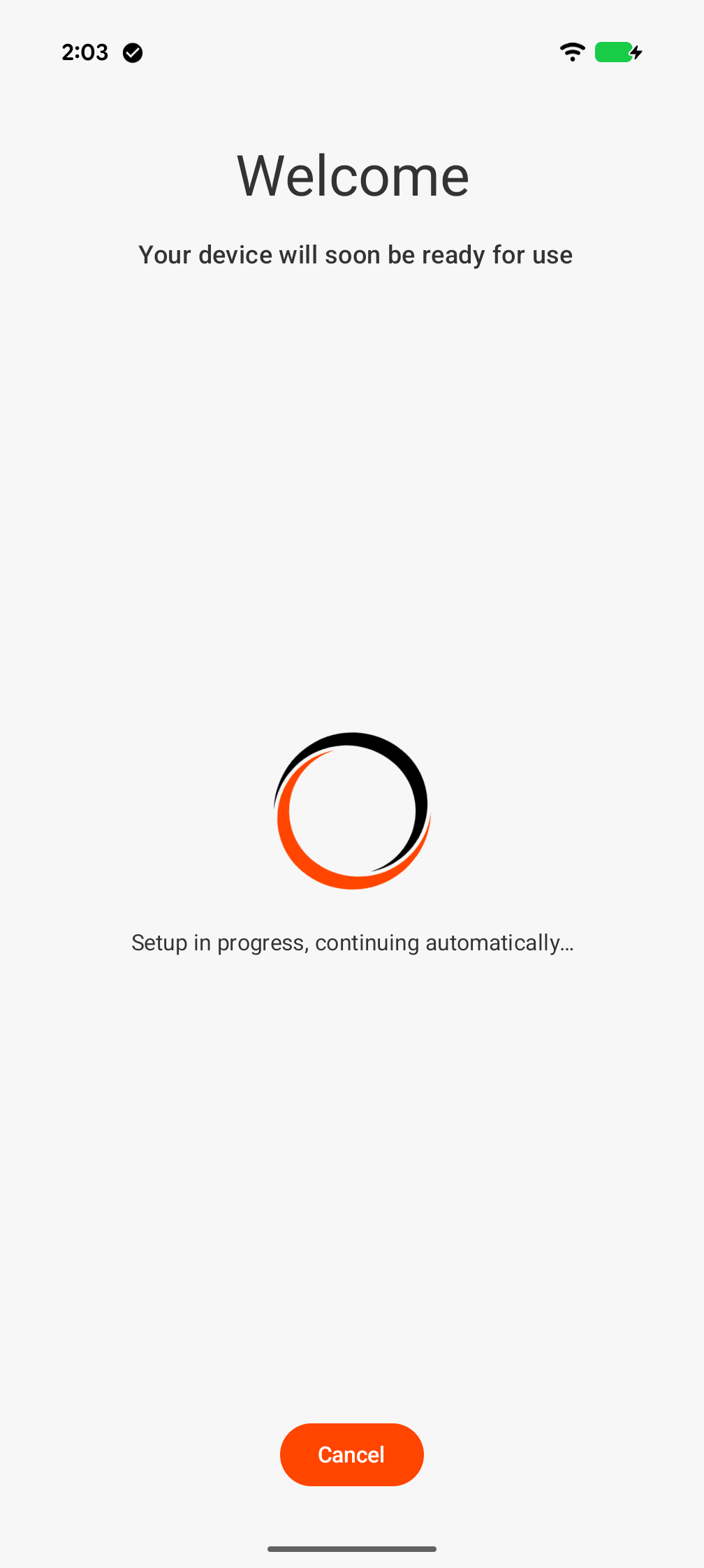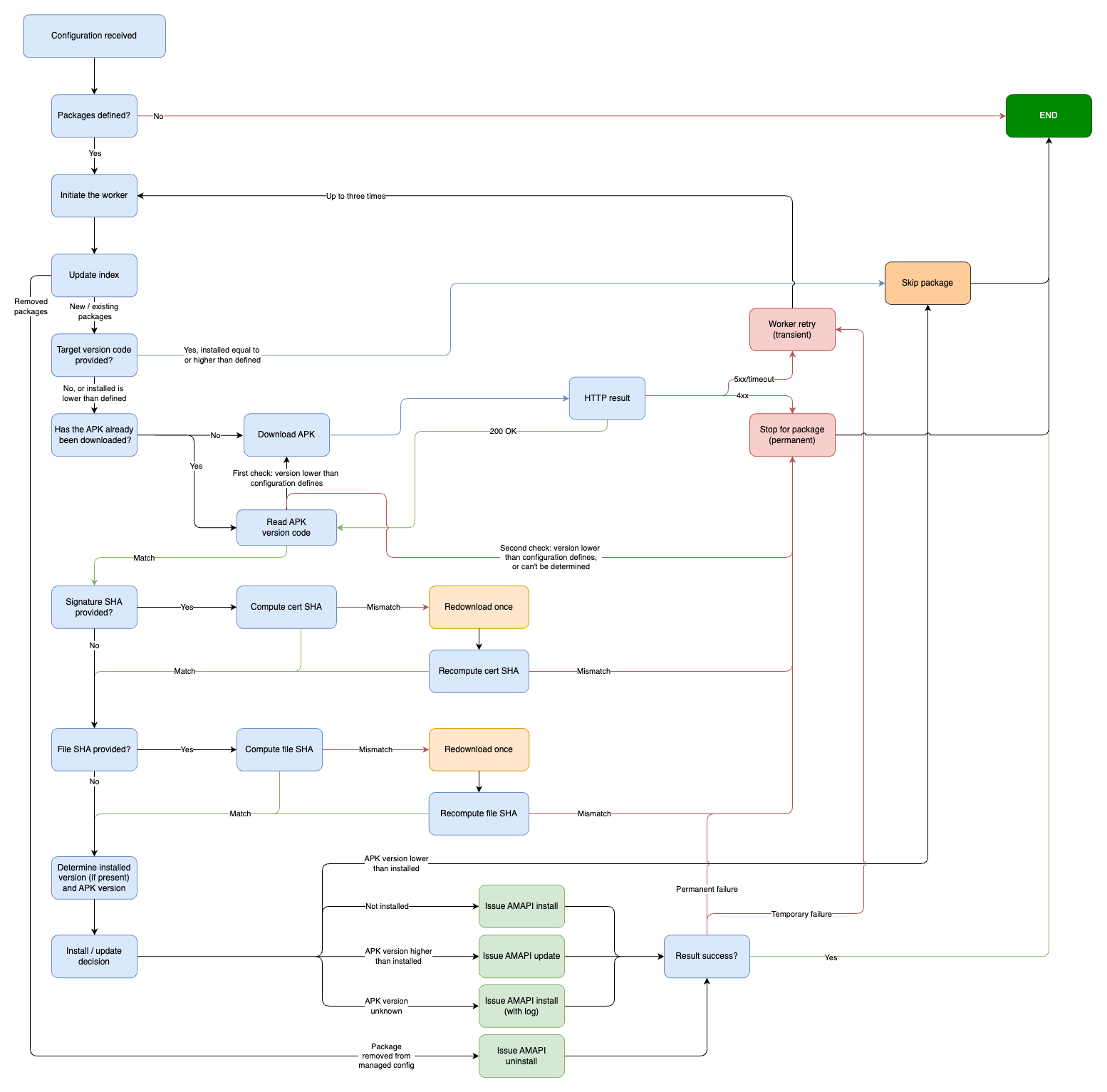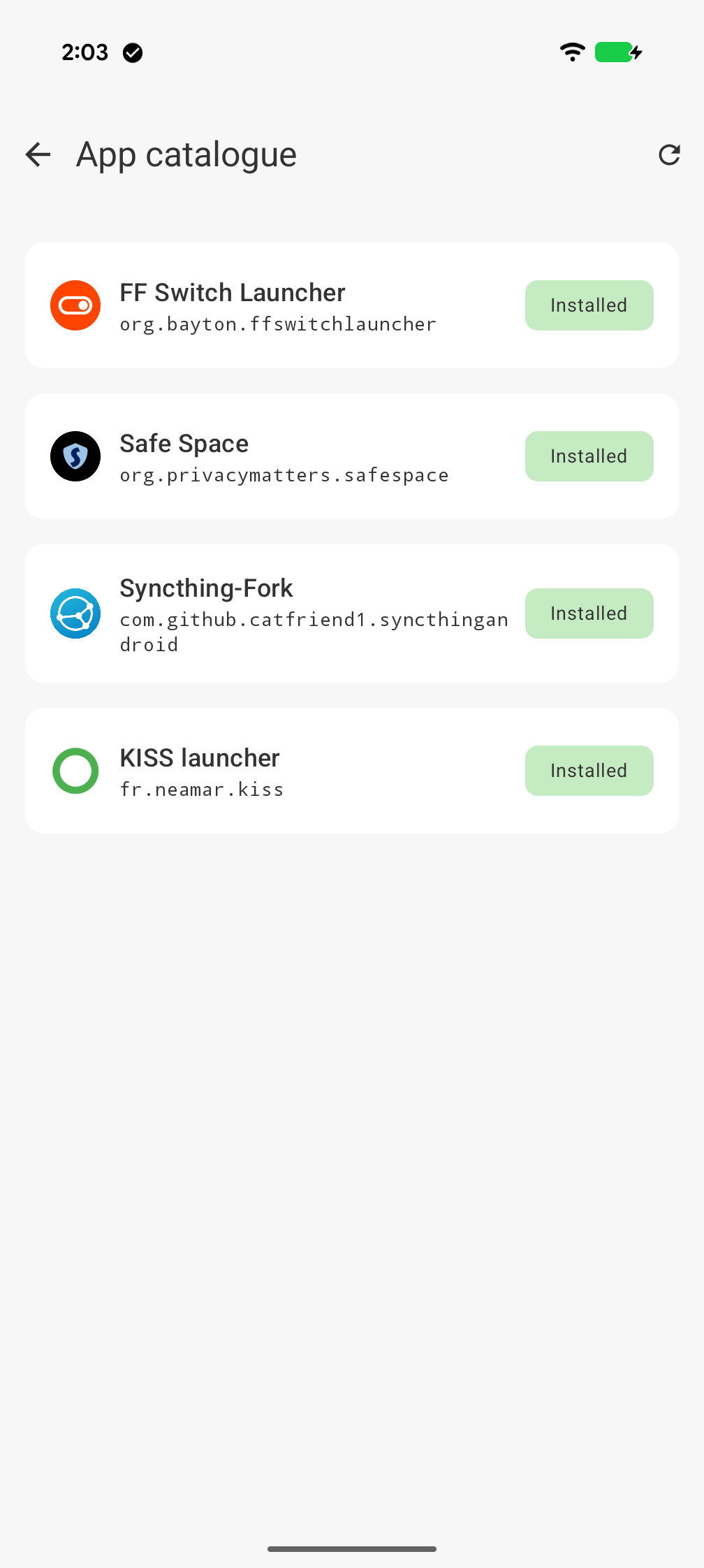Contents
Articles
2025
- RCS Archival and you: clearing up the misconceptions
- Device Trust from Android Enterprise: What it is and how it works (hands-on)
- Android developer verification: what this means for consumers and enterprise
- AMAPI finally supports direct APK installation, this is how it works
- The Android Management API doesn't support pulling managed properties (config) from app tracks. Here's how to work around it
- Hands-on with CVE-2025-22442, a work profile sideloading vulnerability affecting most Android devices today
- AAB support for private apps in the managed Google Play iFrame is coming, take a first look here
- What's new (so far) for enterprise in Android 16
2024
- Android 15: What's new for enterprise?
- How Goto's acquisition of Miradore is eroding a once-promising MDM solution
- Google Play Protect no longer sends sideloaded applications for scanning on enterprise-managed devices
- Mobile Pros is moving to Discord
- Avoid another CrowdStrike takedown: Two approaches to replacing Windows
- Introducing MANAGED SETTINGS
- I'm joining NinjaOne
- Samsung announces Knox SDK restrictions for Android 15
- What's new (so far) for enterprise in Android 15
- Google quietly introduces new quotas for unvalidated AMAPI use
- What is Play Auto Install (PAI) in Android and how does it work?
- AMAPI publicly adds support for DPC migration
- How do Android devices become certified?
2023
- Mute @channel & @here notifications in Slack
- A guide to raising better support requests
- Ask Jason: How should we manage security and/or OS updates for our devices?
- Pixel 8 series launches with 7 years of software support
- Android's work profile behaviour has been reverted in 14 beta 5.3
- Fairphone raises the bar with commitment to Android updates
- Product files: The DoorDash T8
- Android's work profile gets a major upgrade in 14
- Google's inactive account policy may not impact Android Enterprise customers
- Product files: Alternative form factors and power solutions
- What's new in Android 14 for enterprise
- Introducing Micro Mobility
- Android Enterprise: A refresher
2022
- What I'd like to see from Android Enterprise in 2023
- Thoughts on Android 12's password complexity changes
- Google Play target API requirements & impact on enterprise applications
- Sunsetting Discuss comment platform
- Google publishes differences between Android and Android Go
- Android Go & EMM support
- Relaunching bayton.org
- AER dropped the 3/5 year update mandate with Android 11, where are we now?
- I made a bet with Google (and lost)
2020
- Product files: Building Android devices
- Google announce big changes to zero-touch
- VMware announces end of support for Device Admin
- Google launch the Android Enterprise Help Community
- Watch: An Android Enterprise discussion with Hypergate
- Listen again: BM podcast #144 - Jason Bayton & Russ Mohr talk Android!
- Google's Android Management API will soon support COPE
- Android Enterprise in 11: Google reduces visibility and control with COPE to bolster privacy.
- The decade that redefined Android in the enterprise
2019
- Why Intune doesn't support Android Enterprise COPE
- VMware WS1 UEM 1908 supports Android Enterprise enrolments on closed networks and AOSP devices
- The Bayton 2019 Android Enterprise experience survey
- Android Enterprise Partner Summit 2019 highlights
- The Huawei ban and Enterprise: what now?
- Dabbling with Android Enterprise in Q beta 3
- Why I moved from Google WiFi to Netgear Orbi
- I'm joining Social Mobile as Director of Android Innovation
- Android Enterprise in Q/10: features and clarity on DA deprecation
- MWC 2019: Mid-range devices excel, 5G everything, form-factors galore and Android Enterprise
- UEM tools managing Android-powered cars
- Joining the Android Enterprise Experts community
- February was an interesting month for OEMConfig
- Google launch Android Enterprise Recommended for Managed Service Providers
- Migrating from Windows 10 Mobile? Here's why you should consider Android
- AER expands: Android Enterprise Recommended for EMMs
- What I'd like to see from Android Enterprise in 2019
2018
- My top Android apps in 2018
- Year in review: 2018
- MobileIron Cloud R58 supports Android Enterprise fully managed devices with work profiles
- Hands on with the Huawei Mate 20 Pro
- Workspace ONE UEM 1810 introduces support for Android Enterprise fully managed devices with work profiles
- G Suite no longer prevents Android data leakage by default
- Live: Huawei Mate series launch
- How to sideload the Digital Wellbeing beta on Pie
- How to manually update the Nokia 7 Plus to Android Pie
- Hands on with the BQ Aquaris X2 Pro
- Hands on with Sony OEMConfig
- The state of Android Enterprise in 2018
- BYOD & Privacy: Don’t settle for legacy Android management in 2018
- Connecting two Synologies via SSH using public and private key authentication
- How to update Rsync on Mac OS Mojave and High Sierra
- Intune gains support for Android Enterprise COSU deployments
- Android Enterprise Recommended: HMD Global launch the Nokia 3.1 and Nokia 5.1
- Android Enterprise Partner Summit 2018 highlights
- Live: MobileIron LIVE! 2018
- Android Enterprise first: AirWatch 9.4 lands with a new name and focus
- Live: Android Enterprise Partner Summit 2018
- Samsung, Oreo and an inconsistent Android Enterprise UX
- MobileIron launch Android Enterprise work profiles on fully managed devices
- Android P demonstrates Google's focus on the enterprise
- An introduction to managed Google Play
- MWC 2018: Android One, Oreo Go, Android Enterprise Recommended & Android Enterprise
- Enterprise ready: Google launch Android Enterprise Recommended
2017
- Year in review: 2017
- Google is deprecating device admin in favour of Android Enterprise
- Hands on with the Sony Xperia XZ1 Compact
- Moto C Plus giveaway
- The state of Android Enterprise in 2017
- Samsung launched a Note 8 for enterprise
- MobileIron officially supports Android Enterprise QR code provisioning
- Android zero-touch enrolment has landed
- MobileIron unofficially supports QR provisioning for Android Enterprise work-managed devices, this is how I found it
- Hands on with the Nokia 3
- Experimenting with clustering and data replication in Nextcloud with MariaDB Galera and SyncThing
- Introducing documentation on bayton.org
- Goodbye Alexa, Hey Google: Hands on with the Google Home
- Restricting access to Exchange ActiveSync
- What is Mobile Device Management?
- 8 tips for a successful EMM deployment
- Long-term update: the fitlet-RM, a fanless industrial mini PC by Compulab
- First look: the FreedomPop V7
- Vault7 and the CIA: This is why we need EMM
- What is Android Enterprise (Android for Work) and why is it used?
- Introducing night mode on bayton.org
- What is iOS Supervision and why is it used?
- Hands on with the Galaxy TabPro S
- Introducing Nextcloud demo servers
- Part 4 - Project Obsidian: Obsidian is dead, long live Obsidian
2016
- My top Android apps 2016
- Hands on with the Linx 12V64
- Wandera review 2016: 2 years on
- Deploying MobileIron 9.1+ on KVM
- Hands on with the Nextcloud Box
- How a promoted tweet landed me on Finnish national news
- Using RWG Mobile for simple, cross-device centralised voicemail
- Part 3 – Project Obsidian: A change, data migration day 1 and build day 2
- Hands on: fitlet-RM, a fanless industrial mini PC by Compulab
- Part 2 - Project Obsidian: Build day 1
- Part 1 - Project Obsidian: Objectives & parts list
- Part 0 - Project Obsidian: Low power NAS & container server
- 5 Android apps improving my Chromebook experience
- First look: Android apps on ChromeOS
- Competition: Win 3 months of free VPS/Container hosting - Closed!
- ElasticHosts review
- ElasticHosts: Cloud Storage vs Folders, what's the difference?
- Adding bash completion to LXD
- Android N: First look & hands-on
- Springs.io - Container hosting at container prices
- Apple vs the FBI: This is why we need MDM
- Miradore Online MDM: Expanding management with subscriptions
- Lenovo Yoga 300 (11IBY) hard drive upgrade
- I bought a Lenovo Yoga 300, this is why I'm sending it back
- Restricting access to Exchange ActiveSync
- Switching to HTTPS on WordPress
2015
2014
- Is CYOD the answer to the BYOD headache?
- BYOD Management: Yes, we can wipe your phone
- A fortnight with Android Wear: LG G Watch review
- First look: Miradore Online free MDM
- Hands on: A weekend with Google Glass
- A month with Wandera Mobile Gateway
- Final thoughts: Dell Venue Pro 11 (Atom)
- Thoughts on BYOD
- Will 2014 bring better battery life?
- My year in review: Bayton.org
- The best purchase I've ever made? A Moto G for my father
2013
2012
- My Top Android Apps 12/12
- The Nexus 7 saga: Resolved
- Recycling Caps Lock into something useful - Ubuntu (12.04)
- The Nexus 7 saga continues
- From Wows to Woes: Why I won't be recommending a Nexus7 any time soon.
- Nexus7: What you need to know
- Why I disabled dlvr.it links on Facebook
- HTC Sense: Changing the lockscreen icons from within ADW
2011
- Push your Google+ posts to Twitter and Facebook
- Using multiple accounts with Google.
- The "Wn-R48" (Windows on the Cr-48)
- Want a Google+ invite?
- Publishing to external sources from Google+
- Dell Streak review. The Phone/Tablet Hybrid
- BlueInput: The Bluetooth HID driver Google forgot to include
- Pushing Buzz to Twitter with dlvr.it
- Managing your social outreach with dlvr.it
- When Awe met Some. The Cr-48 and Gnome3.
- Living with Google's Cr-48 and the cloud.
- Downtime 23-25/04/2011
- Are you practising "safe surfing"?
- The Virtualbox bug: "Cannot access the kernel driver" in Windows
- Putting tech into perspective
2010
- Have a Google Buzz Christmas
- Root a G1 running Android 1.6 without recovery!
- Windows 7 display issues on old Dell desktops
- Google added the Apps flexibility we've been waiting for!
- Part I: My 3 step program for moving to Google Apps
- Downloading torrents
- Completing the Buzz experience for Google Maps Mobile
- Quicktip: Trial Google Apps
- Quicktip: Save internet images fast
- Turn your desktop 3D!
- Part III - Device not compatible - Skype on 3
- Swype not compatible? ShapeWriter!
- Don't wait, get Swype now!
- HideIP VPN. Finally!
- Google enables Wave for Apps domains
- Aspire One touch screen
- Streamline XP into Ubuntu
- Edit a PDF with Zamzar
- Google offering Gmail addresses in the UK
- Google Wave: Revolutionising blogs!
- Hexxeh's Google Chrome OS builds
- Update: Buzz on Windows Mobile
- Alternatives to Internet Explorer
- Wordress 3.0 is coming!
- Skype for WM alternatives
- Browsing on a (data) budget? Opera!
- Buzz on unsupported mobiles
- Buzz on your desktop
- What's all the Buzz?
- Part II: Device not compatible - Skype on 3
- Part I - Device not compatible - Skype on 3
- Dreamscene on Windows 7
- Free Skype with 3? There's a catch..
AMAPI finally supports direct APK installation, this is how it works
Contents
With the release of AMAPI SDK 1.6.0-rc01, Google has introduced long-awaited support for direct APK installation via the Android Management API (AMAPI). This new capability allows EMM solutions leveraging Google's Android Device Policy (ADP) to install and update apps on managed devices without relying on Google Play or other third-party mechanisms.
Up to now, direct APK deployment was only possible through custom DPCs*, giving more mature EMM vendors graced with the permission to use them a significant advantage in scenarios where Play distribution was impractical or unavailable. Now, with native package manager support in AMAPI, organisations can streamline app delivery, enforce version control, and maintain security standards - all within the AMAPI framework.
*Historically, sideloading APKs or using third-party installers requiring enabling "allow unknown sources" - a process that demanded direct device interaction from IT admins - was also possible. Some OEMs provided proprietary enterprise sideloading solutions as well, but these varied widely and forced organisations to research and adapt to each vendor's approach. With AMAPI's universal support for direct APK deployment, these fragmented workflows are unified: admins no longer need to manually configure devices or investigate OEM-specific options, and the heavy lifting and risk associated with traditional sideloading are eliminated, streamlining app management across all supported Android Enterprise devices.
This update marks a major shift in how private apps (as in, truly private apps) are managed on Android Enterprise devices, levelling the playing field for AMAPI EMM vendors and simplifying workflows for IT admins. The following article details how this new feature works in practice (or, rather, how I chose to implement it) and how you can leverage it for robust, reliable app deployment.
The timing of this feature is uncanny as we have recently equally grappled with the notion of all applications from next year requiring developer verification.
I've penned a whole article here, but in a nutshell.. DPC-installed applications are exempt!
Setting the environment
#APK deployment is enabled through the AMAPI SDK, a library Android applications can import in order to communicate with Android Device Policy locally on-device, and benefits from support for commands, some administrative delegation (managed config management!), and so forth.
Anyone building an AMAPI EMM likely already has the SDK integrated, but that hasn't been a requirement for my applications so far - at least while my approval to integrate Device Trust remains pending with Google currently.
So, first and foremost, we need to ensure the SDK is integrated. If you're considering supporting the SDK, be aware the min SDK is API level 23 - or Android Marshmallow - as of 1.6.0-rc01. My applications currently support down to Android 7.0, so that's no stress to me today, but it's a consideration when relying on any external SDK or library.. you lose the ability to single-handedly define the Android versions you target. Obviously typically I'd speak to the benefits of modern Android and maintaining an up-to-date device estate, but in the context of building a solution for the wider market, backwards-compatibility is a necessity.
Also be aware the library isn't tiny. It added a bump in size to the app download; this could likely be improved through build optimisations, but not something I've looked into yet.
Defining the strategy
#Given the time it's taken to land in AMAPI, I very much assumed it'd be a highly-engineered, rather rigid implementation basically entirely handled through Android Device Policy; giving EMM vendors a strict schema to follow to push APKs to it. Essentially I expected it to be a command, like eSIM, like wipe, like relinquish ownership, so on.
I assumed extremely incorrectly.
On the contrary, from my understanding and interactions with it so far, the SDK offers a couple of commands the EMM companion app can fire to install & uninstall an APK delivered through the companion itself.
How does the APK get to the device? Your problem.
How does it handle retries, network issues, compatibility issues, data usage.. etc., etc., etc.? Again.. all you.
In fact, working through building a proof of concept almost the entirety of the weekend, this has been the biggest challenge:
- Uploading and storing APKs somewhere accessible
- Delivering APKs to the device (my app)
- Defining a caching strategy
- Handling the logic, marred by directly-lived nightmares of yester-decade when old Device Admin deployments were causing £1000's in data charges due to extremely poor handling of constantly pulling APKs down to devices not compatible with the package being installed.
- Ensuring the APK is valid, complete, and matches what has been uploaded when it's downloaded to the companion app.
- Handling local issues, such as compatibility
.. and more. You get the picture here. Google, from my understanding of the documentation and experience this weekend, leaves everything to the EMM vendor to figure out, including how to even know the policy has been updated with new CUSTOM applications to trigger the companion into life.
That's bittersweet. I'd expect most vendors - particularly those that have been around for a while - will have their own implementation of package deliveries used for other platforms, other scenarios, etc. In that case this feature can simply plug and play. On the other hand, for the newer platforms embracing AMAPI in the last few years, it's a big shift to need to build this on the back of a service that does most-everything else directly.
Thankfully, the actual main event of installing APKs is documented, includes samples, and isn't complex. There's a useful guide here.
Planning the approach
#I used MANAGED INFO as my base. Given I need to support the SDK here for Device Trust #soon, this was the nudge to just get it sorted.
Pulling in the SDK was simple, and I used the guide above to get the basics in place.
From there, I opted for a simplistic managed configuration approach for the proof of concept; I don't have a big, robust EMM solution to automate all the desired if/then logic, nor do I support FCM in MANAGED INFO (because it hasn't been necessary up to now), so a fully-manual approach that could be quite easily scripted for automation later appealed to me. Right now, that means defining the application policy with the custom install type, and then following up with a MANAGED INFO managed configuration entry with the details of the package to be installed (because MI is never aware of the AMAPI policy).
For the proof of concept, I host packages such that they are accessible to MANAGED INFO. In my case that was in my CDN, though I've ensured JWT support for minimal auth, and it should support things like AWS' timed URLs as well without modification. An API definition could be implemented later.
Since MANAGED INFO already supports managed config, it was quite easy to hook a unique worker into the startup / receiver flow that allows a ViewModel (this handles the "business" logic of an app) to check for the presence of packages in the managed configuration payload, and initiate the worker any time the application starts, or the managed configuration changes. I opted to also run it on a schedule, checking for any changes that may have been missed in an MC update due to any unforeseen OEM battery/memory optimisation quirks (this is an edge-case, but one never knows).
I also opted to build an index in datastore for packages defined in managed configuration. While not entirely necessary for installation, this allowed for the tracking of existing apps when the managed config changed, allowing me in turn to handle uninstall events, as if the package is removed from managed config, it can be assumed it's no longer intended for installation. I plan to add another option later to retain packages removed from managed config, but under normal circumstances they would only remain on the device if the policy retains them, or when removed from policy if Google Play is set to Blocklist rather than the default of Allowlist. Things start to get a bit complex when overthinking the options here; for now if it's in config install, if removed, uninstall.
I want a simple UI that offers a status screen for custom applications. This is a preference, not a mandate. First-runs with the APIs had everything working in the background with no UI and it was fine, but I like a nice UI.
Of course all of this requires MANAGED INFO to be launched at least once in order for the managed config to be read, the workers to be scheduled, etc. It's likely to already be the case if you were leveraging MANAGED INFO as a support application or kiosk before this functionality landed, but I wanted to guarantee MI is launched during enrolment to ensure this covers all use cases.
I leaned into AMAPI's companion policies, specifically SetupActions, and then combined this with ExtensionConfig (as the latter is required for the SDK features to function, and prevents user/OS interference of the app running). This alone won't work for devices already in-life, but it's fine for this exercise.
Here's the enrolment splash screen, which automatically closes at the moment as there are no other requirements beyond opening:
Managed configuration definition
#The managed configuration consists of 5 keys:
packagemanager_package_namepackagemanager_package_versioncodepackagemanager_download_urlpackagemanager_package_admin_shapackagemanager_package_hash
Package name is clear. Without that things would be difficult to manage.
Version code is used for update management. Every time the worker runs, it will validate the version code of the application installed, compare it with the APK, and if the APK is newer, it'll push an update. It is also used to validate the APK cached is most-recent, and re-downloads the file if not. This is a backup for when file hashes aren't defined.
Download URL is again clear. Remote location from which to fetch the file.
Package Admin SHA is a base 64 validation of the admin certificate SHA256. It is used to validate the downloaded package matches expectations. AMAPI also validates this before installing the APK with the same input used in the AMAPI policy.
Package hash same as above, if this is configured, MANAGED INFO will validate the hash of the file matches that provided in the managed configuration. It'll do this on download, before passing to AMAPI, and before downloading a new copy of the package from the remote source to avoid data use.
The AMAPI policy
#Here's a snippet of the full AMAPI policy I'm testing with:
{
"applications": [
{
"packageName": "org.bayton.managedinfo.dev",
"installType": "REQUIRED_FOR_SETUP",
"managedConfiguration": {
"packagemanager_install_applications": [
{
"packagemanager_application_settings": {
"packagemanager_download_url": "https://cdn.bayton.org/download/buttonManager.apk",
"packagemanager_package_name": "org.bayton.ffswitchlauncher",
"packagemanager_package_admin_sha": "Gsk-H2KnwZs9BeKS8a2hCdpFGhQeFXAn1DLDhE7UfKw=",
"packagemanager_package_hash": "",
"packagemanager_package_versioncode": "1"
}
},
{
"packagemanager_application_settings": {
"packagemanager_download_url": "https://cdn.bayton.org/download/kissLauncher.apk",
"packagemanager_package_name": "fr.neamar.kiss"
}
}
]
},
"extensionConfig": {
"notificationReceiver": "org.bayton.managedinfo.receivers.NRSAMAPI"
},
"autoUpdateMode": "AUTO_UPDATE_HIGH_PRIORITY"
},
{
"packageName": "org.bayton.ffswitchlauncher",
"installType": "CUSTOM",
"customAppConfig": {
"userUninstallSettings": "ALLOW_UNINSTALL_BY_USER"
},
"signingKeyCerts": [
{
"signingKeyCertFingerprintSha256": "Gsk-H2KnwZs9BeKS8a2hCdpFGhQeFXAn1DLDhE7UfKw"
}
]
},
{
"packageName": "fr.neamar.kiss",
"installType": "CUSTOM",
"customAppConfig": {
"userUninstallSettings": "DISALLOW_UNINSTALL_BY_USER"
},
"signingKeyCerts": [
{
"signingKeyCertFingerprintSha256": "7AOOWxLJ+43yO17MH3HdJRvFA7MM7I1YoAz64sMavxs="
}
]
}
],
"setupActions": [
{
"launchApp": {
"packageName": "org.bayton.managedinfo.dev"
},
"title": {
"defaultMessage": "Let's get started"
},
"description": {
"defaultMessage": "You're just a few steps from completing enrolment"
}
}
]
}You'll note:
- Two defined custom applications are present
- The managed config used by MANAGED INFO also referencing the two apps
SetupActionsto have MANAGED INFO launch on enrolment, and- The relevant settings required to ensure AMAPI doesn't reject the calls from the SDK.
Again, this is a very open approach to this type of feature. I'd imagine vendors will have companions pull packages from internal repositories or API endpoints and completely forego the requirement for a managed configuration.
I could have done this too, through the PING infra I run for my projects, but I like the openness of this approach.
Designing the logic
#So with MANAGED INFO primed to launch on enrolment, and having the managed configuration prepped to provide the worker with the package details, it was then time to define how to process this new feature. The following is an overview of the worker logic and implementation.
Step 1: Read managed configuration
#On initiation, the worker first reads the available managed configuration. If empty, it will call on a function to check/import managed configurations from disk ad-hoc, and checks again.
If there are no packages defined, everything stops there, the worker will also disable itself until such time the ViewModel wakes it up again on detection of packages in the managed configuration. If present, however, it confirms the number of packages, and moves on to step two.
Step 2: Figure out, and filter out, packages to process
#The goal here is not to unnecessarily undertake actions when there's no justification for it, so the worker only hits the network when it's deemed necessary.
- Determine and read from the managed configuration
- If the configuration differs from the index, are packages added or removed?
- If added, the index is updated and continues
- If removed, the index is updated and an uninstall job is queued
- If managed configuration specifies a target version code for a package, and the device already has that version or newer, it moves to the next package with no further processing
- For packages that aren't installed, it'll see if a version of the package file has been downloaded to disk previously. If it hasn't, it'll be downloaded at this point on any available network (network types are a TODO)
- When packages exist on-disk, the worker will check for any optional hashes provided in the managed configuration to validate all packages are the version(s) expected.
- Package hash will ensure the downloaded version of the APK matches the expectation of the admin
- Signature hash will ensure the APK hasn't been tampered with, or signed with an alternative signature
- If verification fails, MANAGED INFO will make 1 attempt to download an updated version and re-run the checks. Continued verification failures will have it stop here for the relevant package(s)
All of this aims to avoid unnecessary downloads and processing, while trying to ensure the APK someone might send to MANAGED INFO is genuine, even if the remote storage repository were to be compromised.
Step 3: Stage the APK
#If all is looking correct and valid, the packages are sent to Android Device Policy for processing.
Should AMAPI reject the package, it'll be logged and retried up to three times. All verifications will be undertaken again to ensure nothing has changed in the caches locally.
After the third time, the worker will end, and will try again after a managed configuration change, or within an hour.
The app catalogue screen within MANAGED INFO will surface any installation errors, and allow a user locally to try again.. otherwise, it will try again with the cached APK on the next scheduled run (time based or on configuration update)
If a package is removed from managed config
#After the uninstall job is queued by the initial package processing step (because the package is no longer detected in managed configuration), the app triggers an uninstall custom app command to remove it from the device. Even if the policy hasn't been updated to remove the same package. I opted for this approach - for now - in the spirit of ensuring the managed configuration is the source of truth, and no package actions are run (which could invoke network usage) without explicit definition. Do remember the aim here is for either scripting or some form of automation that has the EMM keep the policy and managed config in sync, so the likelihood of the policy and managed config diverging should be low. This is a just in case.
This also takes into account the Play Store Mode limitations I referenced in planning the approach; this way even if the Play Store is in Blocklist, it will still remove an app when the package is removed from the managed config.
There's a brief period of time (~1s) where the config is updated, but the package hasn't yet uninstalled: here the app will report "unmanaged" until the command is successfully processed.
Implementation considerations
#Some of the other considerations that emerged during the brainstorming of this implementation.
Networking and timeouts
#- Sensible timeouts (15s)
- 4xx (permanent) failures. The worker throws a dedicated exception and fails (doesn't waste retries).
- 5xx/timeouts (transient) failures. The worker retries up to 3 total attempts before failing, until the next invocation.
The application install worker will only progress when a network connection is present, so logs won't fill with failed attempts.
Integrity validation (optional, recommended)
#Two optional checks, controlled by managed configuration:
-
Signer SHA (
sha256)- This is the signing certificate SHA-256 (hex or base64/URL-safe).
- The cert is extracted from the APK and compared to managed config. On mismatch: redownload once; if it still fails, fail for that app.
-
File SHA (
hash256)- This is the APK file content SHA-256 (hex or base64/URL-safe).
- The file hash is generated from the APK and compared to managed config. On mismatch: redownload once; if it still fails, fail for that app.
If these are omitted, it's more likely the APK file(s) will be downloaded more often.
Unfortunately, in testing I found some older/non-mainstream devices are unable to validate the signature/hash of the APK locally. In cases like this I don't yet have a solution; I spent more than a few hours trying to get around this.. but alas. TODO. For the moment the application simply won't install unless the file hash/sig cert hash is removed; this is a design choice I made to respect the requirement for explicitly opting to verify the package before install. If an app isn't installing and these are configured for testing, whip them out and try again. I'd appreciate makes/models of problem devices if you're happy to provide them.
Install, update, remove, or skip decision logic
#- Not installed > install.
- Installed and staged is newer > update.
- Same version > skip (with log).
- Installed newer > skip (with log).
- Installed and config removed > remove
Retaining APKs on-disk
#When a package is pulled down and passes known verifications, it remains cached for up to 60 hours in order to avoid burdening network (or increasing cellular data fees) during periods where the app may be reinstalled for any reason. Longer caching is a consideration, but there's a balance between filling up storage and ensuring network usage is always minimal. I'd probably be inclined to add more managed configuration options to allow for flexible management of this (including caching forever, until verification drives a re-download).
Points of feedback
#- The SDK calls on firebase quite often, and I would like to disable this (that's not limited to custom apps, but a general SDK thing it appears)
- Initial approaches sent all pending packages to Android Device Policy in one go, and ADP didn't like that. While implementing the receiver for confirmation of installed apps, this approach saw ADP return only one response against multiple install requests
- Further development saw the worker wait on a response from ADP before processing the next, but this is quite a bit slower.
- ADP doesn't inform MANAGED INFO of policy updates, which would be my preferred trigger for the worker logic
Testing the app yourself
#MANAGED INFO version 1.0.8.1 is available on Google Play at the time of writing. Feel free to replicate everything described above in other AMAPI environments, there's a starter-policy below that covers everything above, in summary:
MANAGED INFO notification receiver: org.bayton.managedinfo.receivers.NRSAMAPI
Most platforms on the market won't support the customisation required to launch MI on enrolment, but if yours does:
- Import the app into the enterprise (with or without an EMM), set it to
REQURED_FOR_SETUPunder install type - Configure setup actions, if the EMM supports it
- Configure extension config
- Define the applications in the AMAPI policy under
CUSTOMinstall type - Fill in the relevant details of MANAGED INFO's managed configuration, package installation is rendered at the bottom of the MC list.
Note: setup actions can be omitted, but you'll need to open the app directly at least once. Nothing else can be skipped above, otherwise it'll error.
If you're interacting with AMAPI directly, either via the explorer or something like Postman, here you go:
{
"applications": [
{
"packageName": "org.bayton.managedinfo",
"installType": "REQUIRED_FOR_SETUP",
"managedConfiguration": {
"packagemanager_install_applications": [
{
"packagemanager_application_settings": {
"packagemanager_download_url": "https://cdn.bayton.org/download/buttonManager.apk",
"packagemanager_package_name": "org.bayton.ffswitchlauncher",
"packagemanager_package_admin_sha": "Gsk-H2KnwZs9BeKS8a2hCdpFGhQeFXAn1DLDhE7UfKw=",
"packagemanager_package_hash": "",
"packagemanager_package_versioncode": "1"
}
},
{
"packagemanager_application_settings": {
"packagemanager_download_url": "https://cdn.bayton.org/download/kissLauncher.apk",
"packagemanager_package_name": "fr.neamar.kiss"
}
},
{
"packagemanager_application_settings": {
"packagemanager_download_url": "https://cdn.bayton.org/download/org.privacymatters.safespace.apk",
"packagemanager_package_name": "org.privacymatters.safespace",
"packagemanager_package_admin_sha": "lEFprXu0adq99f+wlQPOdF69ZzCha4WYaAjEUjp97mM="
}
}
],
"enable_intro_card": "0x0",
"enable_org_message": false,
"enable_quick_actions": false,
"enable_device_details": true,
"customisation_settings": {
"enable_device_identifiers": false
},
"enable_contact_details": false,
"device_details_settings": {
"device_details_enable_basic": true,
"device_details_enable_radio": true,
"device_details_enable_network": true,
"device_details_enable_hardware": true,
"device_details_enable_software": false,
"device_details_enable_connectivity_check": true
}
},
"delegatedScopes": [
"CERT_INSTALL"
],
"autoUpdateMode": "AUTO_UPDATE_HIGH_PRIORITY",
"extensionConfig": {
"notificationReceiver": "org.bayton.managedinfo.receivers.NRSAMAPI"
}
},
{
"packageName": "org.bayton.packagesearch",
"installType": "FORCE_INSTALLED",
"defaultPermissionPolicy": "GRANT",
"managedConfiguration": {
"enable_package_version_sync": false,
"enable_system_apps_database_sync": true
},
"delegatedScopes": [
"CERT_INSTALL",
"MANAGED_CONFIGURATIONS"
]
},
{
"packageName": "org.bayton.ffswitchlauncher",
"installType": "CUSTOM",
"customAppConfig": {
"userUninstallSettings": "ALLOW_UNINSTALL_BY_USER"
},
"signingKeyCerts": [
{
"signingKeyCertFingerprintSha256": "Gsk+H2KnwZs9BeKS8a2hCdpFGhQeFXAn1DLDhE7UfKw="
}
]
},
{
"packageName": "org.privacymatters.safespace",
"installType": "CUSTOM",
"customAppConfig": {
"userUninstallSettings": "ALLOW_UNINSTALL_BY_USER"
},
"signingKeyCerts": [
{
"signingKeyCertFingerprintSha256": "lEFprXu0adq99f+wlQPOdF69ZzCha4WYaAjEUjp97mM="
}
]
},
{
"packageName": "fr.neamar.kiss",
"installType": "CUSTOM",
"customAppConfig": {
"userUninstallSettings": "DISALLOW_UNINSTALL_BY_USER"
},
"signingKeyCerts": [
{
"signingKeyCertFingerprintSha256": "7AOOWxLJ+43yO17MH3HdJRvFA7MM7I1YoAz64sMavxs="
}
]
}
],
"defaultPermissionPolicy": "GRANT",
"appAutoUpdatePolicy": "ALWAYS",
"playStoreMode": "WHITELIST",
"setupActions": [
{
"launchApp": {
"packageName": "org.bayton.managedinfo"
},
"title": {
"defaultMessage": "Launch MANAGED INFO"
},
"description": {
"defaultMessage": "For new enrolments, this ensures MI is launched as soon as possible in order to fetch and install defined APKs"
}
}
],
"advancedSecurityOverrides": {
"developerSettings": "DEVELOPER_SETTINGS_ALLOWED"
}
}Alternatively, scan this QR code to immediately enrol into my test environment (factory reset is permitted):
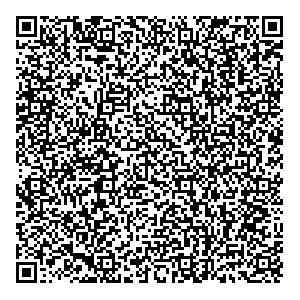
I'd welcome feedback, both on the experience, and the design choices/implementation. How would you handle it differently for your project/product?
Finally, if this is something you'd like to see in your own platform, get in touch to discuss 😁
Articles
2025
- RCS Archival and you: clearing up the misconceptions
- Device Trust from Android Enterprise: What it is and how it works (hands-on)
- Android developer verification: what this means for consumers and enterprise
- AMAPI finally supports direct APK installation, this is how it works
- The Android Management API doesn't support pulling managed properties (config) from app tracks. Here's how to work around it
- Hands-on with CVE-2025-22442, a work profile sideloading vulnerability affecting most Android devices today
- AAB support for private apps in the managed Google Play iFrame is coming, take a first look here
- What's new (so far) for enterprise in Android 16
2024
- Android 15: What's new for enterprise?
- How Goto's acquisition of Miradore is eroding a once-promising MDM solution
- Google Play Protect no longer sends sideloaded applications for scanning on enterprise-managed devices
- Mobile Pros is moving to Discord
- Avoid another CrowdStrike takedown: Two approaches to replacing Windows
- Introducing MANAGED SETTINGS
- I'm joining NinjaOne
- Samsung announces Knox SDK restrictions for Android 15
- What's new (so far) for enterprise in Android 15
- Google quietly introduces new quotas for unvalidated AMAPI use
- What is Play Auto Install (PAI) in Android and how does it work?
- AMAPI publicly adds support for DPC migration
- How do Android devices become certified?
2023
- Mute @channel & @here notifications in Slack
- A guide to raising better support requests
- Ask Jason: How should we manage security and/or OS updates for our devices?
- Pixel 8 series launches with 7 years of software support
- Android's work profile behaviour has been reverted in 14 beta 5.3
- Fairphone raises the bar with commitment to Android updates
- Product files: The DoorDash T8
- Android's work profile gets a major upgrade in 14
- Google's inactive account policy may not impact Android Enterprise customers
- Product files: Alternative form factors and power solutions
- What's new in Android 14 for enterprise
- Introducing Micro Mobility
- Android Enterprise: A refresher
2022
- What I'd like to see from Android Enterprise in 2023
- Thoughts on Android 12's password complexity changes
- Google Play target API requirements & impact on enterprise applications
- Sunsetting Discuss comment platform
- Google publishes differences between Android and Android Go
- Android Go & EMM support
- Relaunching bayton.org
- AER dropped the 3/5 year update mandate with Android 11, where are we now?
- I made a bet with Google (and lost)
2020
- Product files: Building Android devices
- Google announce big changes to zero-touch
- VMware announces end of support for Device Admin
- Google launch the Android Enterprise Help Community
- Watch: An Android Enterprise discussion with Hypergate
- Listen again: BM podcast #144 - Jason Bayton & Russ Mohr talk Android!
- Google's Android Management API will soon support COPE
- Android Enterprise in 11: Google reduces visibility and control with COPE to bolster privacy.
- The decade that redefined Android in the enterprise
2019
- Why Intune doesn't support Android Enterprise COPE
- VMware WS1 UEM 1908 supports Android Enterprise enrolments on closed networks and AOSP devices
- The Bayton 2019 Android Enterprise experience survey
- Android Enterprise Partner Summit 2019 highlights
- The Huawei ban and Enterprise: what now?
- Dabbling with Android Enterprise in Q beta 3
- Why I moved from Google WiFi to Netgear Orbi
- I'm joining Social Mobile as Director of Android Innovation
- Android Enterprise in Q/10: features and clarity on DA deprecation
- MWC 2019: Mid-range devices excel, 5G everything, form-factors galore and Android Enterprise
- UEM tools managing Android-powered cars
- Joining the Android Enterprise Experts community
- February was an interesting month for OEMConfig
- Google launch Android Enterprise Recommended for Managed Service Providers
- Migrating from Windows 10 Mobile? Here's why you should consider Android
- AER expands: Android Enterprise Recommended for EMMs
- What I'd like to see from Android Enterprise in 2019
2018
- My top Android apps in 2018
- Year in review: 2018
- MobileIron Cloud R58 supports Android Enterprise fully managed devices with work profiles
- Hands on with the Huawei Mate 20 Pro
- Workspace ONE UEM 1810 introduces support for Android Enterprise fully managed devices with work profiles
- G Suite no longer prevents Android data leakage by default
- Live: Huawei Mate series launch
- How to sideload the Digital Wellbeing beta on Pie
- How to manually update the Nokia 7 Plus to Android Pie
- Hands on with the BQ Aquaris X2 Pro
- Hands on with Sony OEMConfig
- The state of Android Enterprise in 2018
- BYOD & Privacy: Don’t settle for legacy Android management in 2018
- Connecting two Synologies via SSH using public and private key authentication
- How to update Rsync on Mac OS Mojave and High Sierra
- Intune gains support for Android Enterprise COSU deployments
- Android Enterprise Recommended: HMD Global launch the Nokia 3.1 and Nokia 5.1
- Android Enterprise Partner Summit 2018 highlights
- Live: MobileIron LIVE! 2018
- Android Enterprise first: AirWatch 9.4 lands with a new name and focus
- Live: Android Enterprise Partner Summit 2018
- Samsung, Oreo and an inconsistent Android Enterprise UX
- MobileIron launch Android Enterprise work profiles on fully managed devices
- Android P demonstrates Google's focus on the enterprise
- An introduction to managed Google Play
- MWC 2018: Android One, Oreo Go, Android Enterprise Recommended & Android Enterprise
- Enterprise ready: Google launch Android Enterprise Recommended
2017
- Year in review: 2017
- Google is deprecating device admin in favour of Android Enterprise
- Hands on with the Sony Xperia XZ1 Compact
- Moto C Plus giveaway
- The state of Android Enterprise in 2017
- Samsung launched a Note 8 for enterprise
- MobileIron officially supports Android Enterprise QR code provisioning
- Android zero-touch enrolment has landed
- MobileIron unofficially supports QR provisioning for Android Enterprise work-managed devices, this is how I found it
- Hands on with the Nokia 3
- Experimenting with clustering and data replication in Nextcloud with MariaDB Galera and SyncThing
- Introducing documentation on bayton.org
- Goodbye Alexa, Hey Google: Hands on with the Google Home
- Restricting access to Exchange ActiveSync
- What is Mobile Device Management?
- 8 tips for a successful EMM deployment
- Long-term update: the fitlet-RM, a fanless industrial mini PC by Compulab
- First look: the FreedomPop V7
- Vault7 and the CIA: This is why we need EMM
- What is Android Enterprise (Android for Work) and why is it used?
- Introducing night mode on bayton.org
- What is iOS Supervision and why is it used?
- Hands on with the Galaxy TabPro S
- Introducing Nextcloud demo servers
- Part 4 - Project Obsidian: Obsidian is dead, long live Obsidian
2016
- My top Android apps 2016
- Hands on with the Linx 12V64
- Wandera review 2016: 2 years on
- Deploying MobileIron 9.1+ on KVM
- Hands on with the Nextcloud Box
- How a promoted tweet landed me on Finnish national news
- Using RWG Mobile for simple, cross-device centralised voicemail
- Part 3 – Project Obsidian: A change, data migration day 1 and build day 2
- Hands on: fitlet-RM, a fanless industrial mini PC by Compulab
- Part 2 - Project Obsidian: Build day 1
- Part 1 - Project Obsidian: Objectives & parts list
- Part 0 - Project Obsidian: Low power NAS & container server
- 5 Android apps improving my Chromebook experience
- First look: Android apps on ChromeOS
- Competition: Win 3 months of free VPS/Container hosting - Closed!
- ElasticHosts review
- ElasticHosts: Cloud Storage vs Folders, what's the difference?
- Adding bash completion to LXD
- Android N: First look & hands-on
- Springs.io - Container hosting at container prices
- Apple vs the FBI: This is why we need MDM
- Miradore Online MDM: Expanding management with subscriptions
- Lenovo Yoga 300 (11IBY) hard drive upgrade
- I bought a Lenovo Yoga 300, this is why I'm sending it back
- Restricting access to Exchange ActiveSync
- Switching to HTTPS on WordPress
2015
2014
- Is CYOD the answer to the BYOD headache?
- BYOD Management: Yes, we can wipe your phone
- A fortnight with Android Wear: LG G Watch review
- First look: Miradore Online free MDM
- Hands on: A weekend with Google Glass
- A month with Wandera Mobile Gateway
- Final thoughts: Dell Venue Pro 11 (Atom)
- Thoughts on BYOD
- Will 2014 bring better battery life?
- My year in review: Bayton.org
- The best purchase I've ever made? A Moto G for my father
2013
2012
- My Top Android Apps 12/12
- The Nexus 7 saga: Resolved
- Recycling Caps Lock into something useful - Ubuntu (12.04)
- The Nexus 7 saga continues
- From Wows to Woes: Why I won't be recommending a Nexus7 any time soon.
- Nexus7: What you need to know
- Why I disabled dlvr.it links on Facebook
- HTC Sense: Changing the lockscreen icons from within ADW
2011
- Push your Google+ posts to Twitter and Facebook
- Using multiple accounts with Google.
- The "Wn-R48" (Windows on the Cr-48)
- Want a Google+ invite?
- Publishing to external sources from Google+
- Dell Streak review. The Phone/Tablet Hybrid
- BlueInput: The Bluetooth HID driver Google forgot to include
- Pushing Buzz to Twitter with dlvr.it
- Managing your social outreach with dlvr.it
- When Awe met Some. The Cr-48 and Gnome3.
- Living with Google's Cr-48 and the cloud.
- Downtime 23-25/04/2011
- Are you practising "safe surfing"?
- The Virtualbox bug: "Cannot access the kernel driver" in Windows
- Putting tech into perspective
2010
- Have a Google Buzz Christmas
- Root a G1 running Android 1.6 without recovery!
- Windows 7 display issues on old Dell desktops
- Google added the Apps flexibility we've been waiting for!
- Part I: My 3 step program for moving to Google Apps
- Downloading torrents
- Completing the Buzz experience for Google Maps Mobile
- Quicktip: Trial Google Apps
- Quicktip: Save internet images fast
- Turn your desktop 3D!
- Part III - Device not compatible - Skype on 3
- Swype not compatible? ShapeWriter!
- Don't wait, get Swype now!
- HideIP VPN. Finally!
- Google enables Wave for Apps domains
- Aspire One touch screen
- Streamline XP into Ubuntu
- Edit a PDF with Zamzar
- Google offering Gmail addresses in the UK
- Google Wave: Revolutionising blogs!
- Hexxeh's Google Chrome OS builds
- Update: Buzz on Windows Mobile
- Alternatives to Internet Explorer
- Wordress 3.0 is coming!
- Skype for WM alternatives
- Browsing on a (data) budget? Opera!
- Buzz on unsupported mobiles
- Buzz on your desktop
- What's all the Buzz?
- Part II: Device not compatible - Skype on 3
- Part I - Device not compatible - Skype on 3
- Dreamscene on Windows 7
- Free Skype with 3? There's a catch..